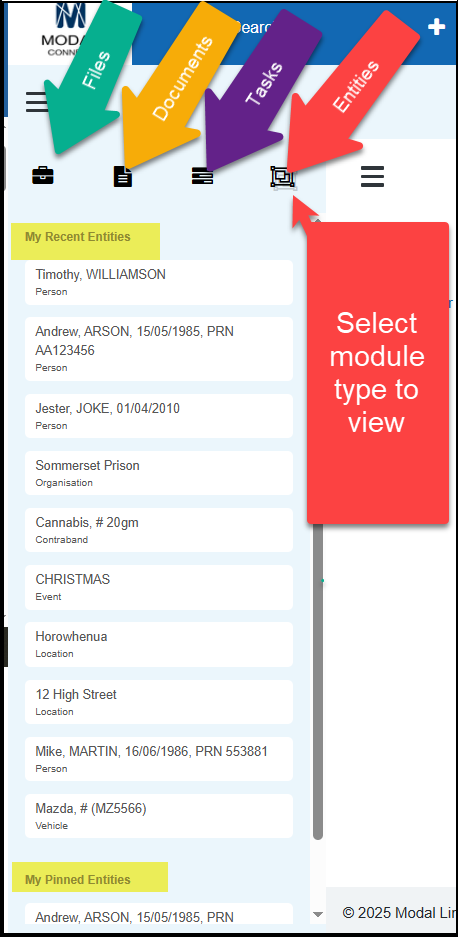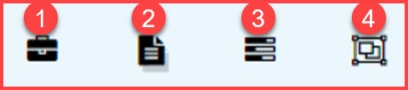Homepage
The Homepage is the landing page whenever you login to ModalConnect.
There are 2 functions on the Homepage. A Search box and the 'My Recent' menu
Search
To start a search from the Homepage, in the Search box enter the search terms and click the Search button or Enter\Go from your device. Or you can just click the Search button next to the search field (without any search terms) to open the main Search page.
The main Search page opens (with any results matched for the search terms given).
My Recent Menu
The My Recent (Files, Documents, Tasks or Entities ) and My Pinned (Files, Documents, Tasks, Entities ) menu lists the most recently edited or viewed records or the pinned items for the type currently being viewed. Example -My Recent Entities and Pinned Entities.
Menu Buttons
These buttons are frequently used for navigation or show which Module type is currently being viewed. Clicking on a button from the 'My Recent' menu will open a list of the selected type under the My Recent (File, Document, Tasks or Entities) or My Pinned (Files, Documents, Tasks or Entities). Clicking on the Title from the list, opens the selected record.
- Files
- Documents
- Tasks
- Entities
View content
To open\view a record from the My Recent list, click on the listing Title or name. This opens the related content in the current window. If a File, Document or Entity is selected the My Recent menu will be available on the page.
Navigating back to the Homepage
To navigate back to the Homepage from any other page, click on the ModalConnect logo to the left of the main top menu.